Virtual Receptionists
Integrations
Accept or Reject Incoming Call Transfer Requests in a Slack Channel
Accept or reject incoming call transfer requests in Microsoft Teams
Booking Appointments for Clients and Using Clio
Connect CASEpeer to Smith.ai Using Zapier
Connect Freshsales to Smith.ai Using Make
How to Automatically Forward Third-Party Leads via Email to Smith.ai for Outbound Calls
How to Connect Actionstep to Smith.ai
How to Connect Angi (Formerly Angie's List) Leads to Smith.ai for Outbound Calls (using Zapier)
How to Connect Assembly Neos to Smith.ai
How to Connect Daylite to Smith.ai
How to Connect HighLevel and Smith.ai
How to Connect HighLevel to Smith.ai for Outbound Calls
How to Connect HomeAdvisor Leads to Smith.ai for Outbound Calls
How to Connect Housecall Pro to Smith.ai
How to Connect Housecall Pro to Smith.ai for Appointment Booking
How to Connect Jobber Request Forms to Smith.ai
How to Connect Keap (formerly Infusionsoft) to Smith.ai
How to Connect LeadConnector and Smith.ai for Outreach Campaigns
How to Connect LiveCall to Smith.ai for Lead Follow-Up (Using Zapier)
How to Connect Ninja Forms to Smith.ai for Outbound Calling
How to Connect ServiceTitan to Smith.ai
How to Connect Smith.ai and AccuLynx
How to Connect Smith.ai and Act! using Zapier
How to Connect Smith.ai and Airtable using Make
How to Connect Smith.ai and Airtable using Zapier
How to Connect Smith.ai and Close CRM using Make
How to Connect Smith.ai and GorillaDesk using Zapier
How to Connect Smith.ai and Help Scout
How to Connect Smith.ai and Jobber using Zapier
How to Connect Smith.ai and Mailchimp
How to Connect Smith.ai and SharpSpring
How to Connect Smith.ai and noCRM using Make
How to Connect Smith.ai to Clio Calendar
How to Connect Smith.ai to Harmonizely
How to Connect Smith.ai to Jane
How to Connect Smith.ai to Mindbody
How to Connect Smith.ai to Woven (and Google Calendar)
How to Connect Smith.ai to Your LawConnect (formally LawTap) Account
How to Connect Smith.ai to your PracticePanther Intake Forms
How to Connect Smokeball to Smith.ai
How to Connect Your ActiveCampaign Account to Smith.ai
How to Connect Your Agile CRM Account to Smith.ai
How to Connect Your Capsule CRM account to Smith.ai
How to Connect Your ClientRock Account to Smith.ai
How to Connect Your Clio Grow Account to Smith.ai
How to Connect Your Clio Manage Account to Smith.ai
How to Connect Your HubSpot Account to Smith.ai
How to Connect Your Lawmatics Account to Smith.ai
How to Connect Your Lawmatics Calendar to Smith.ai
How to Connect Your Lead Docket Account to Smith.ai
How to Connect Your Lexicata Account to Smith.ai
How to Connect Your MyCase Account to Smith.ai
How to Connect Your Pipedrive Account to Smith.ai
How to Connect Your PracticePanther Account to Smith.ai
How to Connect Your Redtail CRM Account to Smith.ai
How to Connect Your Rocket Matter Account to Smith.ai
How to Connect Your Salesforce Account to Smith.ai
How to Connect Your Wealthbox Account to Smith.ai
How to Connect Zoho CRM to Smith.ai
How to Connect noCRM.io to Smith.ai
How to Connect your Ninja Forms Intake Forms to Smith.ai
How to Forward Calls from Talkroute to Smith.ai
How to Pass Call Tracking Data from Smith.ai to CRM
How to Pass REI Software Form Fills into Smith.ai for Outbound Calls
How to Send Calls from WhatConverts to Smith.ai
How to connect your Filevine account to Smith.ai
How to connect your GlossGenius scheduling link to your Smith.ai account
How to connect your Law Ruler account to Smith.ai
How to identify and track Smith.ai calls and chats in HubSpot
How to use Filevine with Smith.ai for lead capture, client intake, and appointment scheduling
How to use MyCase Intake Forms with Smith.ai
How to use Smith.ai with Dubsado
How to use Smith.ai with Lawcus intake forms
Integrations: CRM, Marketing Software, and Ticketing Programs
Requesting an integration
Using Smith.ai with RealEFlow
Outbound Calling
Enabling your business' caller ID for Smith.ai-placed calls
How To Trigger a Smith.ai Outbound Call Using PDFs with Docparser
How to Connect Thryv Leads to Smith.ai for Outbound Calling
Outbound Calling with Smith.ai: Getting Started
Requesting Outbound Call-Backs from Your Call Summary or Dashboard
Requesting an Outbound Call in the Dashboard
Set your schedule and preferences for outbound calls
Direct Transfers & Call Blocking
Adding Callers to Your Direct Transfer or Block List
Why can't I direct transfer or block this number?
Voicemail
How to Customize Your After-Hours Voicemail Greeting
How to Customize Your Spanish Voicemail Greeting
How to Update Your Voicemail Summary Destination(s)
How to record your own greetings (or have someone do it for you)
Notifications
How to Receive Call Summary Notifications via Email, SMS, or Slack
Integrating Smith.ai with Your Slack Team
What's the difference between post-call follow-up and transfer notifications?
Appointments & Scheduling
Adding Video Meetings to your Appointments
Calendaring Program Integrations
Connecting your Keap Calendar to Smith.ai
How to Adjust Your Time Zone Settings in AppointmentCore
How to Connect Jobber to Smith.ai Appointment Setting
How to Connect Smith.ai and MassageBook
How to Connect Smith.ai and Square Appointments
How to Connect Smith.ai to Apptoto
How to Connect Smith.ai to Calendly
How to Connect Smith.ai to Goldie
How to Connect Smith.ai to Google Calendar
How to Connect Smith.ai to HighLevel Calendar
How to Connect Smith.ai to Motion
How to Connect Smith.ai to Office 365 or Outlook with Microsoft Bookings
How to Connect Smith.ai to WellnessLiving
How to Connect Thryv to Smith.ai for Intake and Appointment Setting
How to Connect Timely to Smith.ai
How to Connect Your PracticePanther Calendar to Smith.ai
How to Connect Your ScheduleOnce Account to Smith.ai
How to Connect Your Schedulista Account to Smith.ai
How to Connect Your Setmore Account to Smith.ai
How to Connect Your WhenWorks Account to Smith.ai
How to Connect Your ZynCal Scheduling Assistant to Smith.ai
How to Connect Your iCloud (Apple) Calendar to Smith.ai
How to Find Your Acuity Scheduling Public Calendar Links
How to Lock Your Time Zone in Calendly
How to lock your time zone in Acuity/Squarespace
How to set up OnceHub to book appointments in your time zone
Preventing Calendly from Auto-Filling
Scheduling Appointments with MyCase & Smith.ai
Admin Support
Availability and Work Schedule
How to Change Your Smith.ai Referral Code
How to Text Smith.ai Support
How to ensure specific clients always reach a Spanish-speaking receptionist
How to provide existing client data to Smith.ai
How to provide lookup/reference data to Smith.ai
How to view your open tickets with Smith.ai
Opting In and Out of Monthly Quota Notifications
Recording & Converting/Preparing Audio for Pronunciation Ringtones
Requesting updates to your instructions
Using and Accessing the Smith.ai Call Dashboard
Why don't you have an online portal?
Call Routing & Transfers
Have All Your Calls Answered by Spanish-Speaking Bilingual Receptionists
How to Enable "Redirect" with SMS Commands
How to Receive Call Transfer Requests via Text Message (SMS)
How to Update Your Status via SMS (Text Message)
Pricing & Billing
How to Download an Invoice PDF
How to update billing details and business information
How to update your payment method or credit card for your Virtual Receptionist service
Where do I obtain Smith's W-9 information?
Why are add-ons "per-call?" Why should I pay for this on all calls?
Spam & Robocalls
Number Forwarding & Porting
Can I use my current business phone number with Smith.ai?
Enabling Caller ID for Google Voice
Enabling Caller ID for Vonage
Enabling Caller ID on Grasshopper
Enabling Caller ID on Mighty Call
Enabling the Caller ID in CallRail
How To Disable Call Screening on Grasshopper
How to Forward Calls From Your Mobile Phone
How to Forward Calls from 8x8 to Smith.ai
How to Forward Calls from Aircall
How to Forward Calls from Bandwidth to Smith.ai
How to Forward Calls from Dialpad to Smith.ai
How to Forward Calls from FreedomVoice
How to Forward Calls from Grasshopper to Smith.ai
How to Forward Calls from Law Ruler to Smith.ai
How to Forward Calls from Net2Phone to Smith.ai
How to Forward Calls from Phone.com to Smith.ai
How to Forward Calls from RingCentral to Smith.ai
How to Forward Calls from ServiceTitan to Smith.ai
How to Forward Calls from Vonage to Smith.ai
How to Forward Calls from Zoho Voice to Smith.ai
How to Forward Your Calls From Marchex to Smith.ai
How to Forward Your Google Voice Number to Smith.ai
How to Port Your Number from Ruby to Smith.ai
How to disable "Require me to press a key to accept a call" in eVoice
How to disable Call Screening for Xfinity
How to enable Caller ID for eVoice
How to forward calls from 3CX to Smith.ai
How to forward calls from 800.com to Smith.ai
How to forward calls from Comcast to Smith.ai
How to forward calls from Cox Business to Smith.ai
How to forward calls from GoToConnect to Smith.ai
How to forward calls from Intermedia to Smith.ai
How to forward calls from Microsoft Teams to Smith.ai
How to forward calls from Monster VoIP to Smith.ai
How to forward calls from Nextiva to Smith.ai
How to forward calls from Spectrum to Smith.ai
How to forward calls from Twilio to Smith.ai
How to forward calls from Unitel to Smith.ai
How to forward calls from Verizon Business to Smith.ai
How to forward calls from Windstream to Smith.ai
How to forward calls from Xfinity to Smith.ai
How to forward calls from eVoice to Smith.ai
How to forward your calls from CallRail to Smith.ai
How to forward your calls from Line2 to Smith
How to forward your calls from Voip.ms to Smith.ai
How to forward your calls from Zoom to Smith.ai
How to turn off Call Screening in Vonage
How to turn off the "On Play Announcement" in RingCentral
How to turn off the Verification Prompt in Dialpad
How to turn on Caller ID in Dialpad
How to turn on Caller ID in Ring Central
Porting Your Number to Smith.ai
Why We Need Caller ID
Payment Collection
How to Use CPACharge with Smith.ai Receptionists
How to Use Headnote to Collect Payments with Smith.ai
How to Use LawPay to Collect Payments with Smith.ai
How to use Authorize.net to store credit card information
Payment Software Integrations
Call Summaries
Guidelines to writing instructions for your virtual receptionists
How Do I Disable My Daily Call Summary Emails?
How long does it take to receive my call summaries?
How to See the Detailed Flow of Every Call
How to Update Your Daily Call Summary Destination(s)
How to Update Your Instant Call Summary Destination(s)
How to get call summaries in Microsoft Teams
Route Smith.ai Call Summaries to a Slack Channel
Smith.ai Call Summary and Email Destination Options
Understanding Your Daily Call Summary
Using Intake Forms with Your Smith.ai Service
Why are my SMS call summaries incomplete?
24/7 Call Answering / Receptionists FAQ
Best practices for Using CallRail with Smith.ai
Call Recording & Transcription with Smith.ai
Essential Plan: How to Update Your Account
How to CC or BCC Follow-Up Emails to Yourself
How to Connect CraftJack Leads to Smith.ai for Outbound Calls
How to Connect Your Lawcus CRM Account to Smith.ai
How to Export Your Smith.ai Call Data via CSV
How to Forward Calls From Ruby to Smith.ai
How to Have Smith.ai Receptionists Send Follow-up Texts and/or Emails to Your Callers
How to Set Up Extended and Custom Extended Intake
How to Use Smith.ai Receptionists for Lead Qualification & Client Intake
How to Use Smith.ai Tracking Numbers
How to View Follow-Up Messages in the Dashboard
How to edit your Team Directory
How to have Smith.ai receptionists check for conflicts
How to restart SMS call notifications
Terms and Definitions
The Basics
Why Does Porting a Phone Number Take So Long?
Outreach Campaigns
Formatting Recipient Data for Upload to Outreach Campaign
Generate an Outreach Campaigns Plan API Key
How to Automatically Add Facebook Ad Leads to Outreach Campaigns
How to Automatically Add Leads from LinkedIn Lead Gen Forms to Outreach Campaigns
How to Connect ActiveCampaign and Smith.ai for Outreach Campaigns Using Zapier
How to Connect ClickFunnels Classic and Smith.ai for Outreach Campaigns
How to Connect Contact Form 7 and Smith.ai for Outreach Campaigns
How to Connect CraftJack Leads to Smith.ai for Outreach Campaigns
How to Connect Follow Up Boss Leads to Smith.ai Outreach Campaigns
How to Connect HighLevel to Smith.ai for Outreach Campaigns
How to Connect HomeAdvisor Leads to Smith.ai Outreach Campaigns
How to Connect Marketo to Smith.ai Outreach Campaigns
How to Connect Nutshell CRM and Smith.ai for Outreach Campaigns
How to Connect Salesforce Marketing Cloud Account Engagement (Pardot) to Smith.ai Outreach Campaigns
How to Connect Unbounce and Smith.ai for Outreach Campaigns
How to Create a Web Form with Zapier and Connect it to Smith.ai
How to Get the ID of a Smith.ai Outreach Campaign
How to turn on instant call summary destinations for Outreach Campaign calls
Monitor the performance of your outreach call campaigns
Outreach Campaigns using local Caller ID
Passing additional data through your Outreach Campaign
Stop Calls or Remove a Recipient from a Campaign in the Dashboard
Chat
Installation & Web Host Options
Can I change the URL of the stand-alone chat widget?
Excluding your chat widget on certain pages of your website
How to Install your Chat Widget
How to Locate the URL of a Link-Based Chat Widget
Installing Smith.ai Chat (editing your own HTML)
Installing Smith.ai Chat on a GoDaddy Website
Installing Smith.ai Chat on a Google Sites Website
Installing Smith.ai Web Chat on a Lawlytics Website
Installing Smith.ai Web Chat on a Shopify Website
Installing Smith.ai Web Chat on a Squarespace Website
Installing Smith.ai Web Chat on a Webflow Website
Installing Smith.ai Web Chat on a Weebly Website
Installing Smith.ai Web Chat on a Wix Website
Installing Smith.ai Web Chat on a WordPress Website
Setting your chat widget on specific pages of your website
Why is my Chat widget displaying incorrectly?
Live Chat
Billing for Smith.ai Live Chat
How to Get Chat Notifications via Text Message
How to Use Smith.ai Live Chat
Request a Virtual Receptionist Call Request From Chat Transcript
Setting Up Receptionist Callback Requests in Live Chat
Setting up an Email to SMS Gateway with Smith.ai Live Chat
What's a "Relevant Chat?"
Integrations
How to Connect Smith.ai Chat to Law Ruler
How to Connect Your ActiveCampaign Account to Smith.ai Chat
How to Connect Your Capsule CRM Account to Smith.ai Chat
How to Connect Your Clio Grow Account to Smith.ai Chat
How to Connect Your HubSpot Account to Smith.ai Chat
How to Connect Your Lawmatics Account to Smith.ai Web Chat
How to Connect Your Lexicata Account to Smith.ai Chat
How to Connect Your PracticePanther Account to Smith.ai Chat
How to Connect Your Wealthbox Account to Smith.ai Chat
How to Connect your Clio Account to Smith.ai Chat
How to Connect your Lead Docket Account to Smith.ai Chat
How to Integrate Smith.ai Chat with Google Analytics/Google Ads using Google Tag Manager
How to Set Up Chat Call-Back Requests in Slack
How to connect Smith.ai Chat and Mailchimp
Route Smith.ai Chat Transcripts to a Slack Channel
Configuration & Setup
Add Legal Disclaimer to Your Chat Widget
Choose not to send transcripts to your chat visitors
Creating linked playbooks
Customize Your Chat Widget Greeting, Disclaimer, and Availability Messaging
How To Style Your Smith.ai Chat Widget
How to Change Live Chat Trigger Time
How to Set Up Smith.ai Chat Custom Intake Fields
How to Update Your Credit Card Information on the Chat Dashboard
Opting out of non-relevant transcript emails
Require a phone number to initiate Smith.ai chats
Set Custom Hours for Smith.ai Chat
Setting Your Notification Preferences for Web Chat
Adding your business information to your chat account
How to Export Your Smith.ai Chat Data via CSV
How to Review Chat History in Your Dashboard
How to Set Up Q&A
How to Set Up and Use Playbooks for Smith.ai Chat
How to Test your Chat, Q&A, and Playbooks
How to Update Your Contact Information on Your Smith.ai Chat Dashboard
How to add Q&A to your Smith.ai Chat
How to sign up for Chat
Send Smith.ai Chat Callback Requests to Slack
Using the Smith.ai Chat Playbook Funnel Performance Tracker
[LIVE DEMO] Smith.ai Chat: A Look Inside Our Chat Technology
Company
Smith.ai Partners
Channel Partner Logo Guidelines and Usage for Smith.ai Chat
How to Access & Use the Partners Portal
How to Access Invoices and Historical Billing in the Partner Portal
How to Change your Payment Method or Credit Card in the Partner Portal
How to Download Call and Chat Data From the Partner Portal
How to Pause & Resume an Account in the Partner Portal
How to Sign Up for Smith.ai Partner Payouts
The Smith.ai Partners Portal 1.0
Developer/API Resources
Zapier
Best Practices with Zapier
Can Smith.ai's Support Team help me set up my Zapier integration?
How much does a Zapier integration cost?
How to Automatically Add HubSpot Contacts to Outreach Campaigns
How to Connect Smith.ai Chat to Zapier
How to Connect Smith.ai's Virtual Receptionist Service to Zapier
How to Locate Your Zapier Webhooks URL
Initiate a Smith.ai Outreach Campaign Call with Zapier
Initiate an Outbound Call from Smith.ai when a New WPForm is Submitted using Zapier
Initiate an Outbound Virtual Receptionist call from Smith.ai when a New HubSpot Form is Submitted via Zapier
Which platforms does Zapier integrate with?
Make
Add Smith.ai calls as prospects to an Outreach.io Sequence
Best Practices with Make
How to Connect Angi Leads to Smith.ai for Outbound Calls (using Make)
How to connect Smith.ai to Make
How to send Smith.ai call summaries to Outreach.io
API
General
Converting/Preparing Audio for Voicemail & Greetings
Federal Holidays Observed by Smith.ai
How to convert Scientific Notation in a .CSV file
How to port your number from Vonage
Porting a number: Sideline
SMS/Text Notification for missed call transfers
Smith.ai Money-Back Guarantee FAQ
What is the Smith.ai Referral Program?
- All Categories
- Virtual Receptionists
- Integrations
- How to Send Calls from WhatConverts to Smith.ai
How to Send Calls from WhatConverts to Smith.ai
 Updated
by Crystal Field
Updated
by Crystal Field
WhatConverts makes it easy to attribute sales to traffic sources based on phone calls, chats, forms, and transactions. In this help doc, we will go over a few different ways that you can set up call forwarding in WhatConverts to send your calls to Smith.ai. Tracking numbers allow WhatConverts to track leads, and having Smith.ai answer your calls will ensure calls are handled professionally and promptly.
The first option to get the best comprehensive data from your calls, WhatConverts recommends using Dynamic Number Pool with an All Traffic trigger.
The second option allows you to forward all leads, or only leads from certain sources, to your Smith.ai phone number, so our receptionists can answer.
The third option allows you to create a "simple menu call flow" that forwards specific callers to Smith.ai, based on your caller's selection among certain prompts. You can choose the option that best suits your business.
Option 1: Using Dynamic Number Pool with an All Traffic trigger.
- Select Your Tracking Numbers. Most websites will only need to select four phone numbers to be allocated to the Dynamic Number Pool. If you have a high traffic website, use this calculation to determine how many phone numbers you will need.
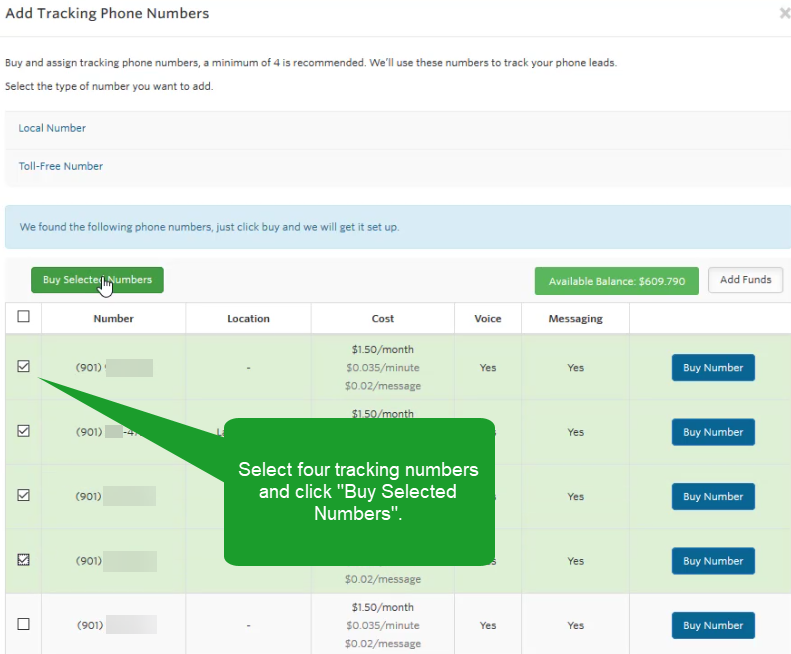
- Assign the numbers and set your Smith.ai Destination Number. Turn on Dynamic Number Insertion and select the "All Traffic" pool from the drop-down menu. Underneath that, add your Smith.ai number as the destination number. Click "Update". An All Traffic Dynamic Number Pool is automatically created with each new account.
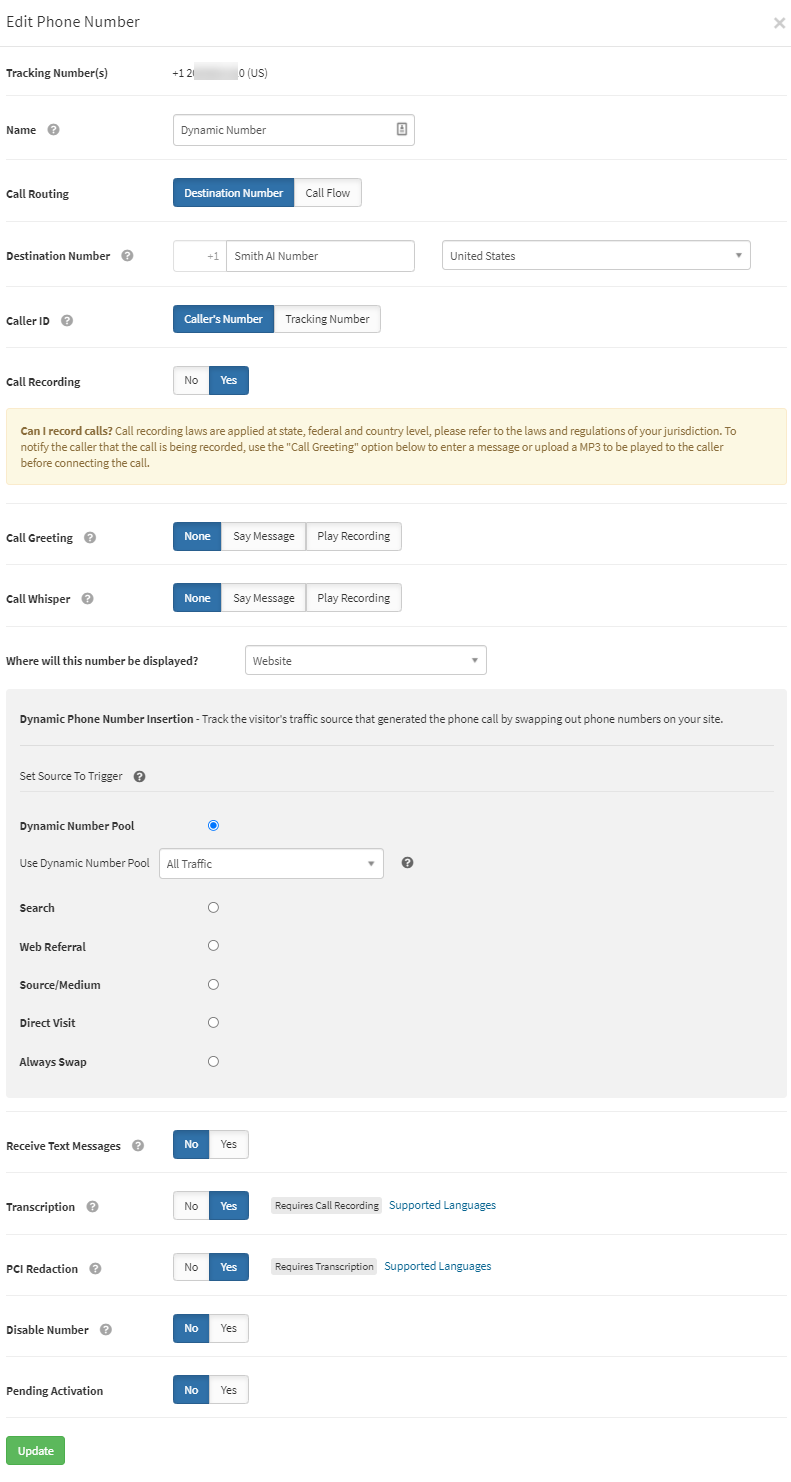
- Check your Swap Number. Your Dynamic Number Pool is automatically populated with your destination number as the Swap Number.
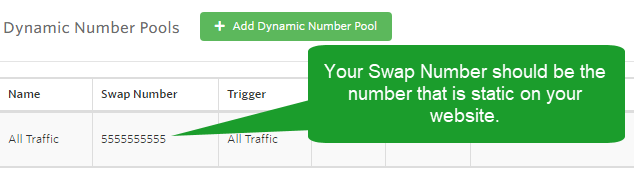
- Install the WhatConverts Tracking Script. Use either the HTML method or the WhatConverts WordPress Plugin to install your WhatConverts tracking script. Click here for full details.
- Visit your website by appending the following parameters to your URL (this simulates a Google Ads click): ?gclid=test&wc_clear=true
Place a call to the tracking number you see on your site. It should connect you with Smith.ai.
After you hang up, refresh your WhatConverts dashboard to view your new phone call and all of the marketing and lead data associated with it.
Option 2: Call Forwarding based on All Callers, or Callers from Specific Sources
If you want Smith.ai to answer all of your calls, or calls from specific sources (like paid Google Ads), you can set this up within this step.
Note: The Destination Number is the number that your newly acquired Tracking Number will forward calls to when calls are connected. In this case, your Destination Number will be your Smith.ai phone number.
- Add a tracking number to forward to Smith.ai. Go to your WhatConverts dashboard, click "Tracking" in the left-hand menu and select "Phone Numbers". On the Phone Numbers page, select "Add Phone Number".
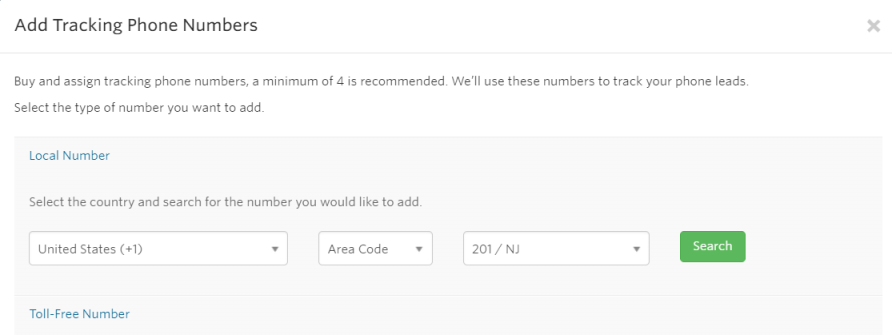
- You’ll be prompted to select either a "Local" or "Toll-Free Number". Choose the area code you wish your number to have. Hit "Search" to see a list of available numbers you can forward to Smith.ai.
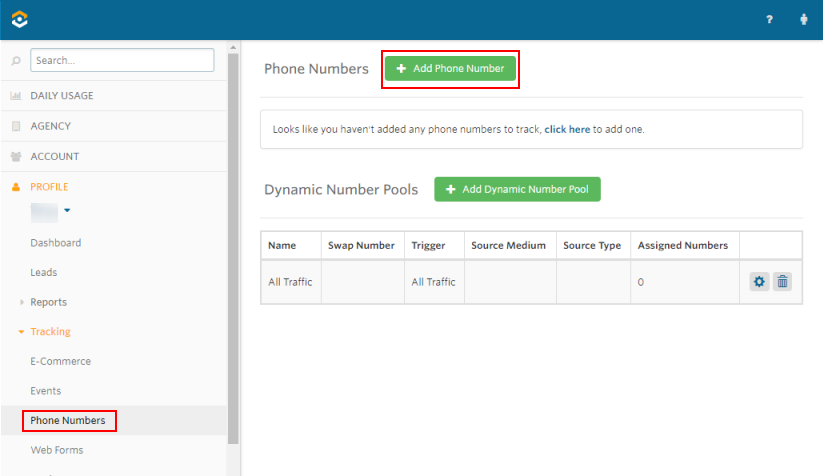
- Select the number(s) you would like to use for Smith.ai and click "Buy Number".
- Assign a Name and Destination Number. In this case, your Destination Number will be the Smith.ai number.
- Next, you’ll choose which website visitors see this tracking number. You should assign different tracking numbers to different sources; i.e., one for Google Ads, one for Google Organic, one for Facebook Ads, etc. This example will show up for people who click on a Google Ad.
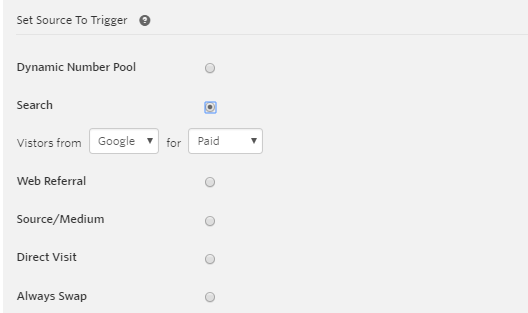
- The last step is to choose which number on your website you want to swap out with the tracking number. It will likely be your business’s main phone number that you have posted on your site.

You can also choose to forward calls to Smith.ai using a Call Flow menu. See below for instructions.
Option 3: Call Forwarding Based on Callers' Need or Intent, via a Simple Menu Call Flow
Note: A Simple Menu Call Flow will route your calls to a specific number. WhatConverts records and reports on the menu options selected. You can add Smith.ai into one or more of the call flow.
- Log in to your WhatConverts Dashboard. Under Profile, select "Tracking", "Phone Calls". When the Phone Calls dropdown opens, select "Call Flows".
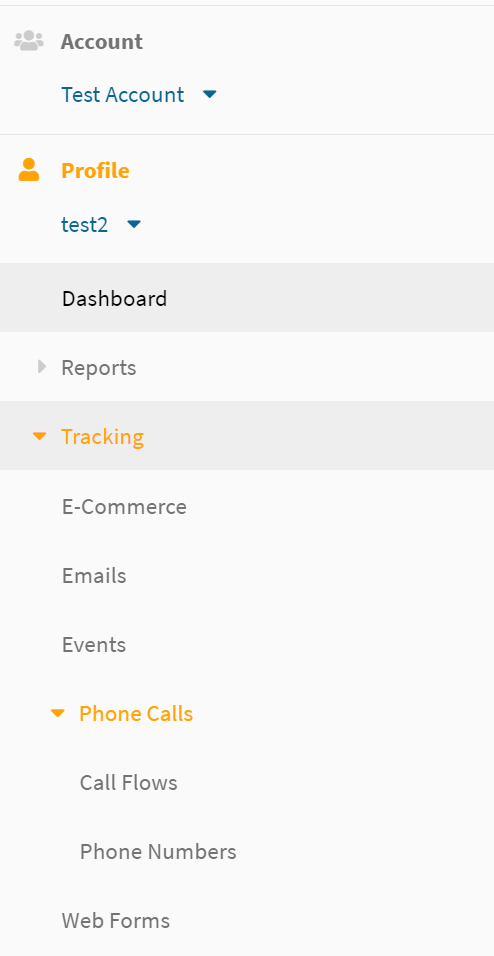
- At the top of the page, select "+ Add Incoming Call Flow" at the top of the page.
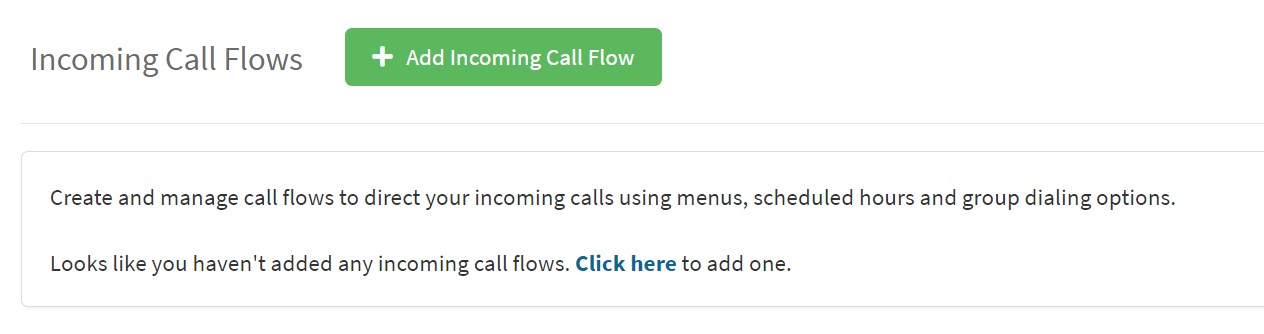
- Select "Simple Menu" to set up a Simple Menu with editable options to route your calls to different destination numbers. In this scenario, you can route a specific department's calls to Smith.ai.

- The next page will look something like this, with your Simple Menu set up. In this example, you can see we have an option for Sales and Support and in this scenario, your sales calls will be directed to Smith.ai based on caller pressing '1'.
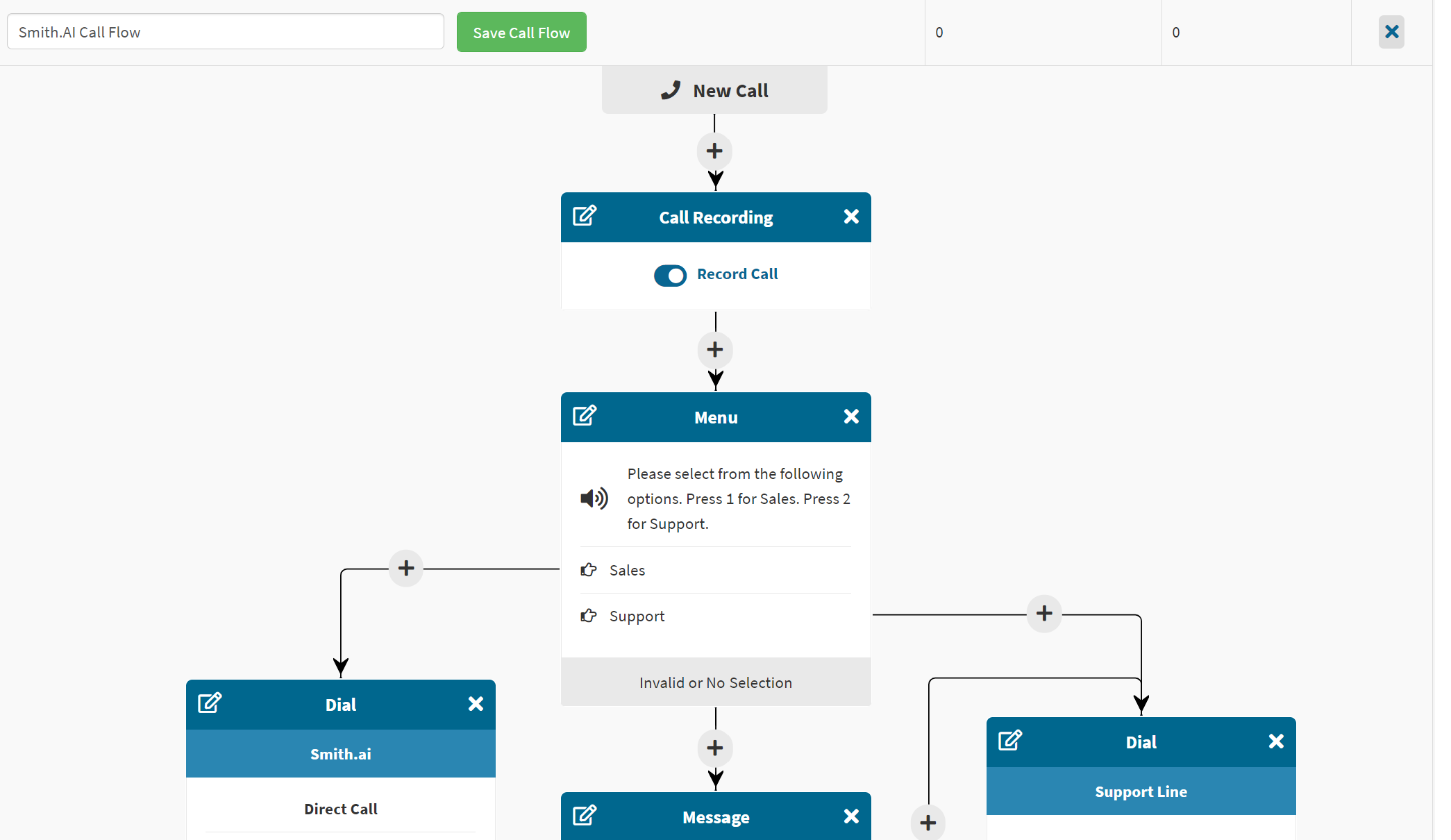
- To get callers to press '1' and be routed to Smith.ai to discuss a sales inquiry, you will need to add Smith.ai in this step:
- Edit your Dial steps.
- Click the "Edit" icon in the top left of the Dial module.
- Give your module a name that identifies the step. In this case, Sales calls to Smith.ai.
- Select your Dial Type by choosing "Direct Call", and enter the "Destination Number" of your step (this is the Smith.ai number).
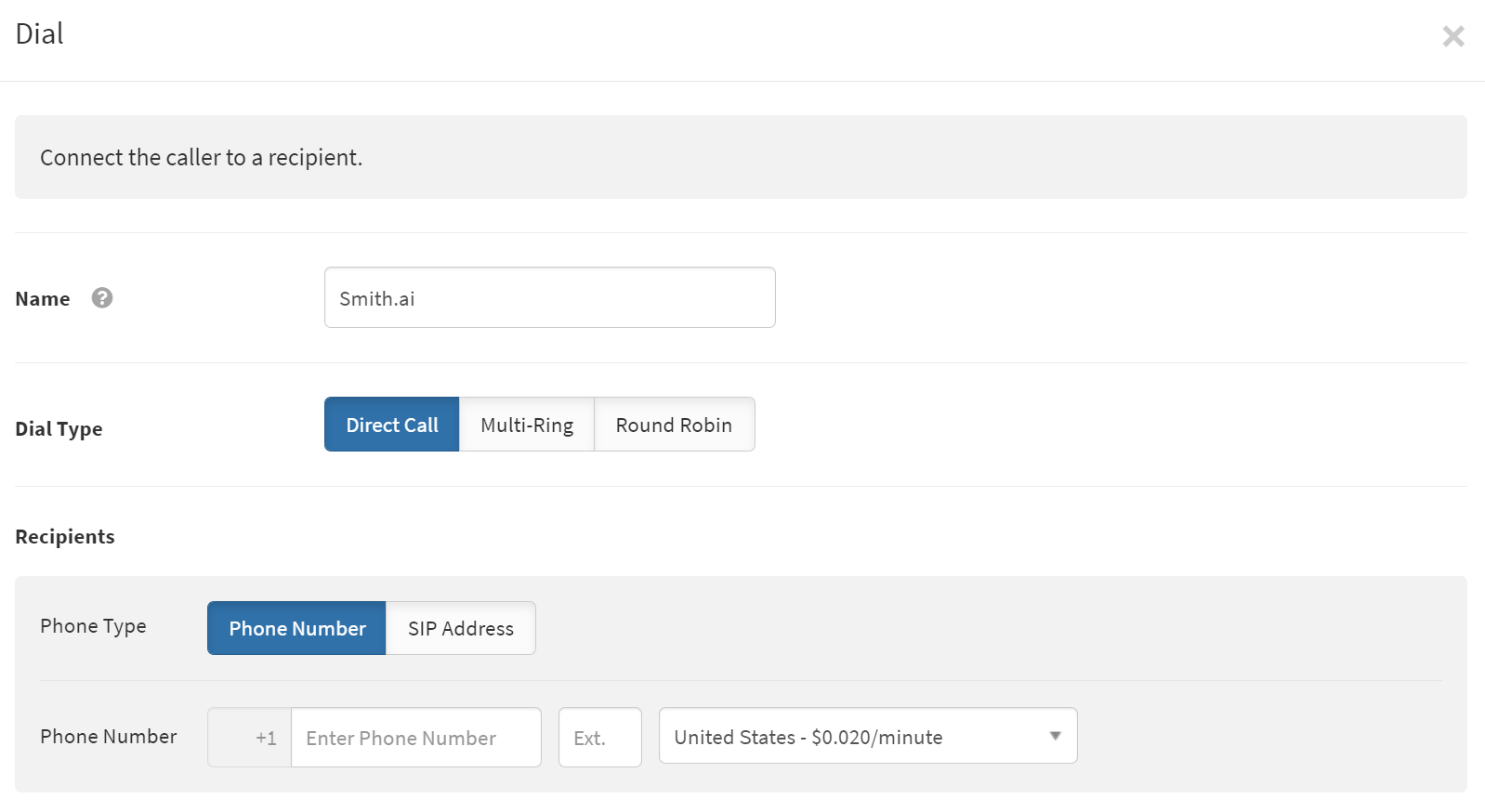
- Choose your Timeout (the number of seconds the Dial step will ring before moving onto the next step). Be sure to set the Timeout at 60 seconds to ensure Smith.ai has enough time to answer your call.
- Scroll to the top of your Simple Menu Call Flow, and "name" your call flow, and then click "Save Call Flow".
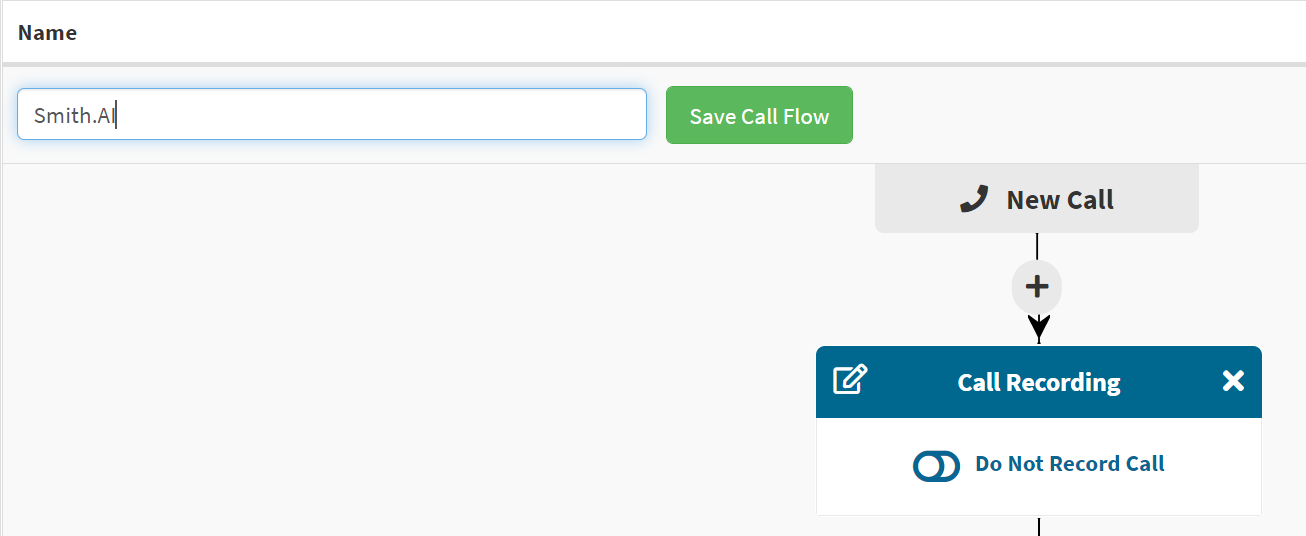
- Lastly, apply your Call Flow to your tracking number by looking under your Profile, select "Tracking", "Phone Calls," and "Phone Numbers". You can click the "Gear Icon" at the end of the row to edit your tracking number(s).

Once you've set this up, you'll be able to track numbers and leads using WhatConverts, assign appropriate marketing attribution, and better measure results from marketing campaigns. Your campaigns will also convert better by having Smith.ai answer your calls 24/7!
Questions? Contact us!
If you're already a Smith.ai client and need help, please email us at support@smith.ai or call us at (650) 727-6484 for assistance.
If you're not yet a Smith.ai client, please schedule a free consultation to get started with our virtual receptionist services or email us at sales@smith.ai. We'll help you select the best plan to match your business’s growth goals and budget.
